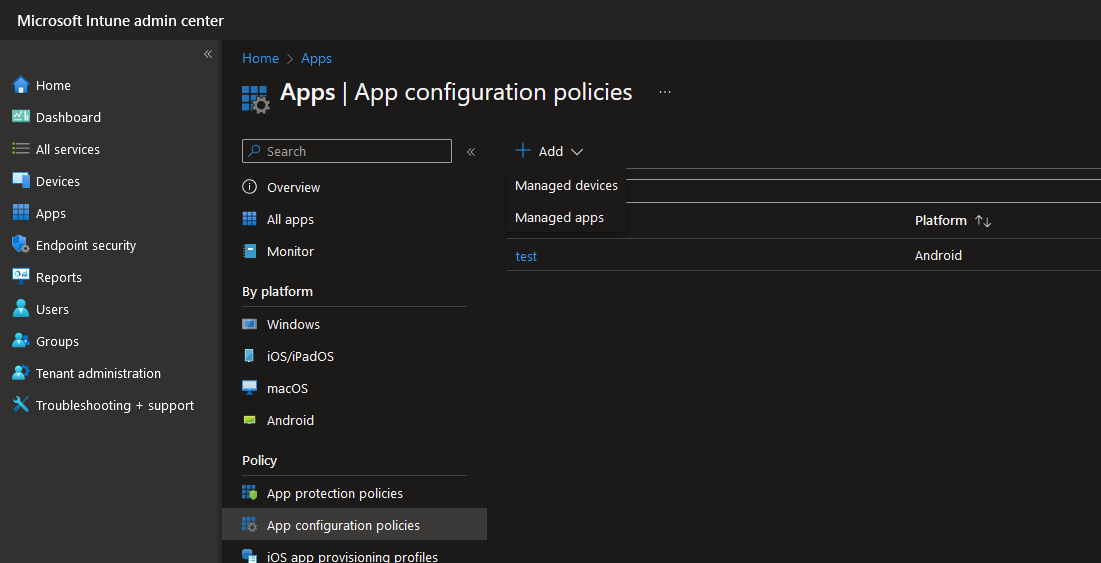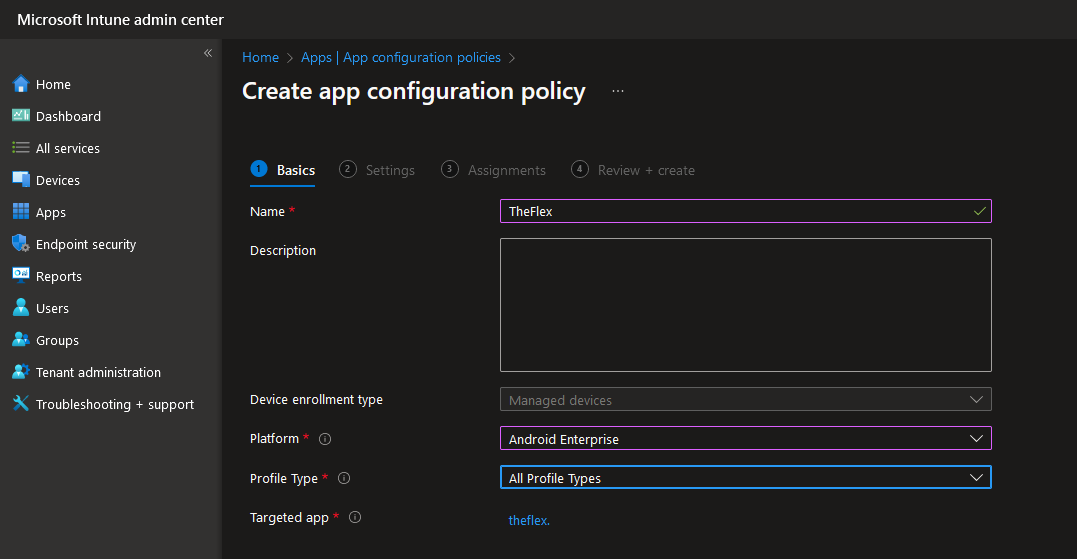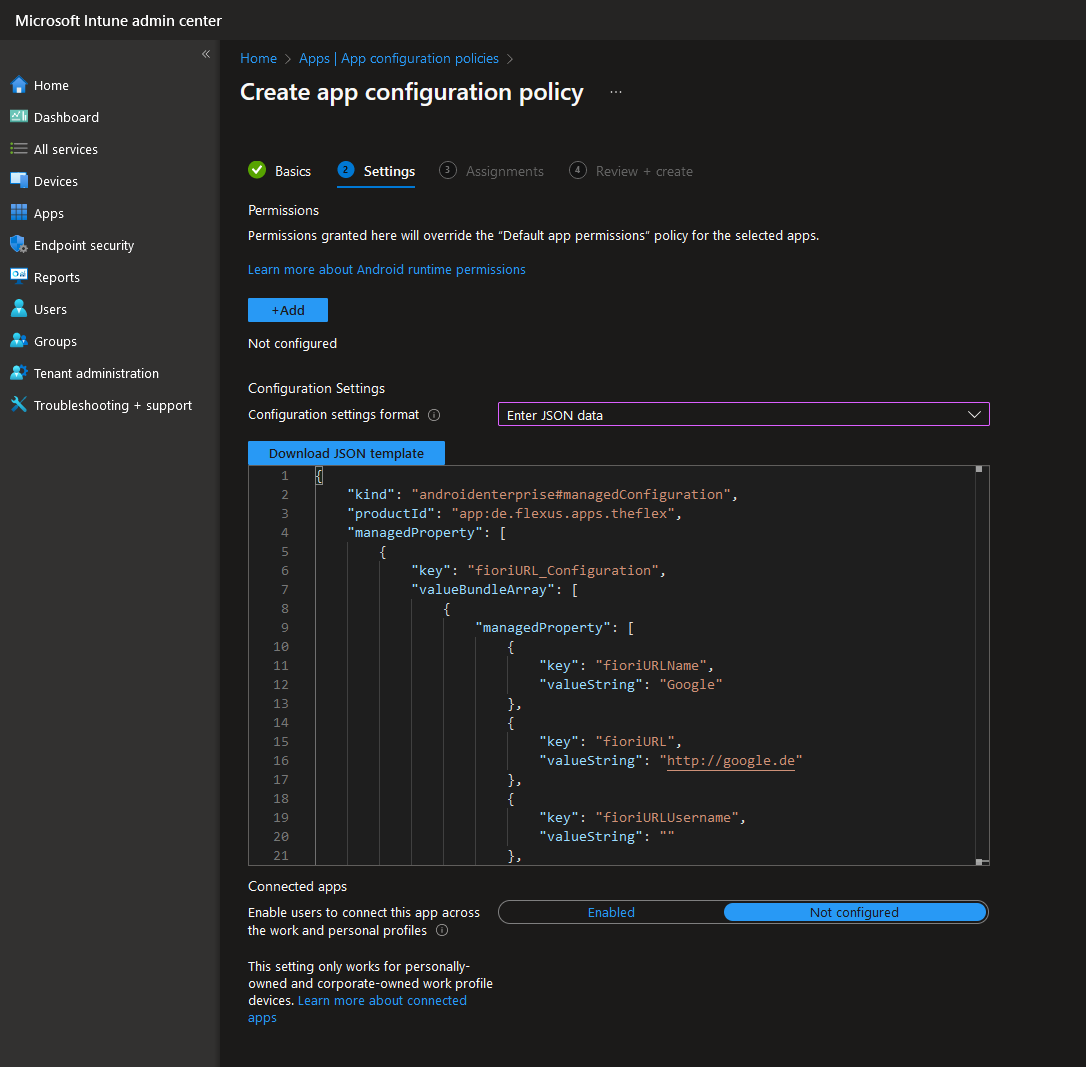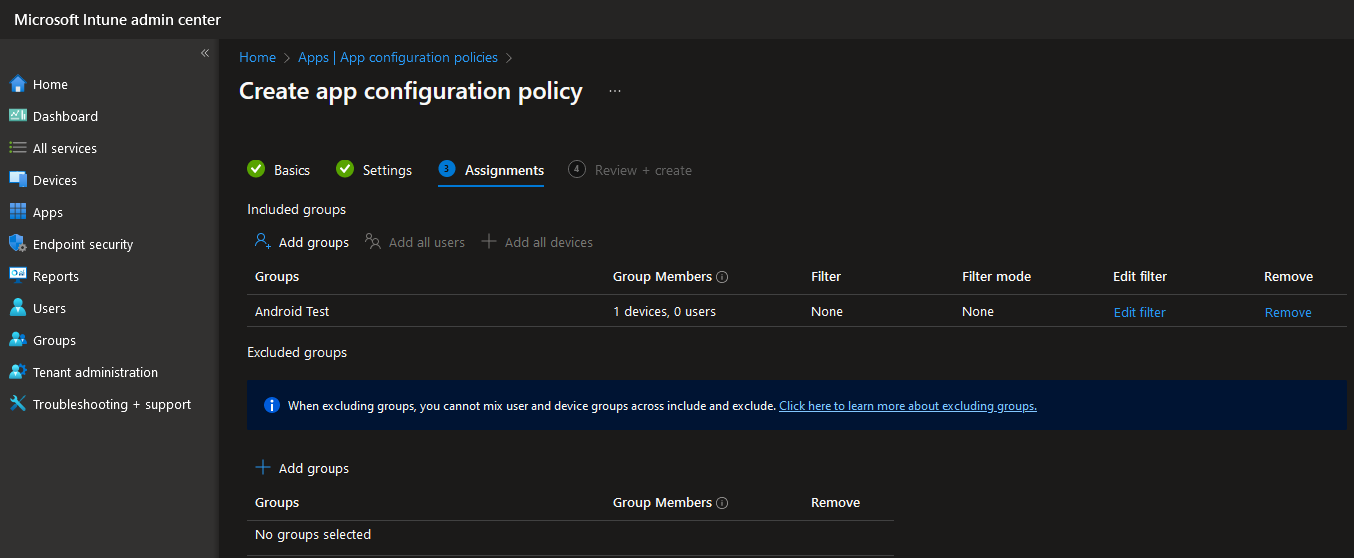Configuration of TheFlex with Intune
An MDM (Mobile Device Management System) is a software solution that helps businesses manage and secure mobile devices such as smartphones, tablets, and laptops. MDM systems allow organizations to remotely monitor, configure, and control devices, regardless of location or the network they are connected to. MDM systems are particularly useful for companies with a large number of employees accessing corporate resources through mobile devices.
The following article describes the procedure for configuring the Android version of TheFlex with Microsoft Intune.
Create an app-configuration policy
Visit the Microsoft Endpoint Manager website and log in with your credentials. Navigate to Apps and select App configuration policies.
Click on Create new policy and select Managed Devices.
There you can select TheFlex as the name, Android Enterprise as the target platform, a corresponding profile type and finally the app TheFlex.
Configuration of the settings
Optionally, you can directly activate the required authorizations for TheFlex. The following authorizations are required for TheFlex:
- WiFi
- NFC
- Bluetooth
- Camera
- GPS
- Flashlight
- Vibrate
- Audio
- Read Storage
- Write Storage
The next step is to configure the TheFlex-specific settings. As the most important and mandatory setting is the start pages, this cannot be done via the Intunes interface. The reason for this is that several start pages can be configured and this function is not supported by Intunes.
For this reason, the settings must be entered as JSON data:
Intune automatically generates sample data. The recommendation is to copy this into another program such as Notepadd++ and edit it there.
Configuration of normal settings
Most settings are predefined as either "true" or a number. These can be adjusted to the appropriate value as required or left at the default value.
Important: Intune automatically writes the value STRING_VALUE for all text settings. This must at least be replaced by an empty string "". However, it is recommended to replace this STRING_VALUE with a valid setting:
| Setting | Possible values (always enter in "") |
|---|---|
| Additional displays | "none", "PROGLOVE_MARK_DISPLAY_SDK", "NIMMSTA_HS50_SDK" |
| Keyboard behavior | "default", "keine_Tastatur", "Tastatur_beim_tippen" |
| Language | "de_DE", "en_EN" |
| Logging | "ERROR", "WARN", "INFO", "DEBUG" |
Confiuration of the license
The license code can be entered as valueString under the flx_license key. The license code must also be placed in quotation marks here, otherwise it will not be recognized as valid by Intune.
Configuration of the start pages
At least one start page must be configured, otherwise TheFlex will reject the configuration as invalid and reset it. To do this, at least one managedProperty must be added or configured in the fioriURL_Configuration section:
- fioriURLName: Name of the start page (mandatory, must not be empty)
- fioriURL: URL of the start page (mandatory, must not be empty)
- fioriURLUsername: Optional SAP user
- fioriURLPassword: Optional SAP password
At the end of this article is a valid configuration as JSON. This can be copied into Microsoft Intune. It is recommended to insert a valid license code directly.
Selection of user groups
The next step is to configure which device or user groups this configuration policy should apply to.
The app and Intune settings are then automatically distributed to all selected devices.
If TheFlex was already installed and configured, for example for local testing, the settings must be reseted. This can be done either in the TheFlex or the general Android settings.
Addendum: Example JSON for an Intunes configuration
{
"kind": "androidenterprise#managedConfiguration",
"productId": "app:de.flexus.apps.theflex",
"managedProperty": [
{
"key": "fioriURL_Configuration",
"valueBundleArray": [
{
"managedProperty": [
{
"key": "fioriURLName",
"valueString": "Google"
},
{
"key": "fioriURL",
"valueString": "http://google.de"
},
{
"key": "fioriURLUsername",
"valueString": ""
},
{
"key": "fioriURLPassword",
"valueString": ""
}
]
},
{
"managedProperty": [
{
"key": "fioriURLName",
"valueString": "Flexus"
},
{
"key": "fioriURL",
"valueString": "http://flexus.de"
},
{
"key": "fioriURLUsername",
"valueString": ""
},
{
"key": "fioriURLPassword",
"valueString": ""
}
]
}
]
},
{
"key": "customScript_Configuration",
"valueBundleArray": [
{
"managedProperty": [
{
"key": "customScriptDescription",
"valueString": "My Custom Script"
},
{
"key": "customScriptName",
"valueString": "http*"
},
{
"key": "customScriptCode",
"valueString": "alert('Willkommen bei TheFlex!');"
}
]
}
]
},
{
"key": "adminPassword",
"valueString": ""
},
{
"key": "requirePasswordLaunchpad",
"valueBool": false
},
{
"key": "FLXShowStatusBar",
"valueBool": true
},
{
"key": "FLXShowNavigationBar",
"valueBool": true
},
{
"key": "FLXSoftInputModeResize",
"valueBool": true
},
{
"key": "FlxToolbarOverlap",
"valueBool": true
},
{
"key": "flxKeyboardPreferences",
"valueString": ""
},
{
"key": "FlxShowCloseButton",
"valueBool": false
},
{
"key": "FlxUseSmartcard",
"valueBool": false
},
{
"key": "ZoomAmount",
"valueString": "100"
},
{
"key": "flxSelectedLanguage",
"valueString": ""
},
{
"key": "LogLevel",
"valueString": "ERROR"
},
{
"key": "flxPairedDevice",
"valueString": ""
},
{
"key": "flx_license",
"valueString": ""
}
]
}