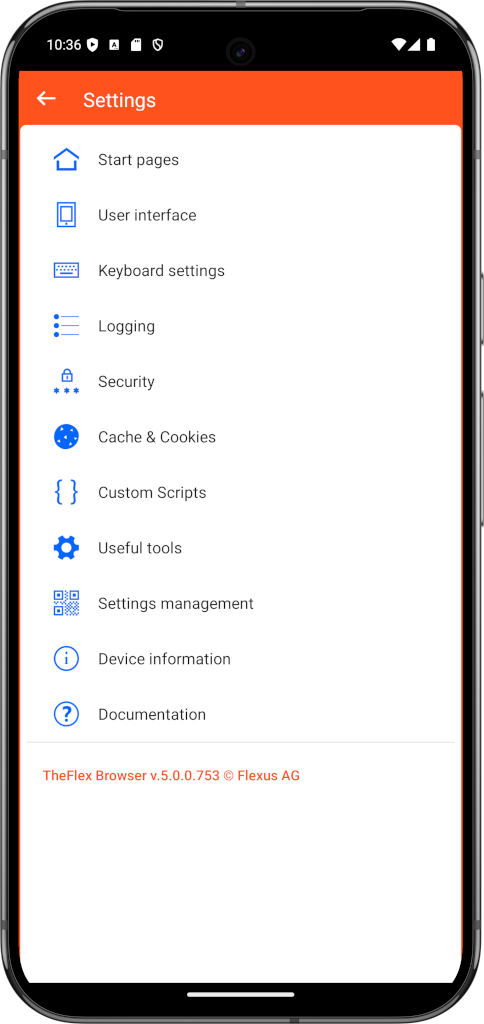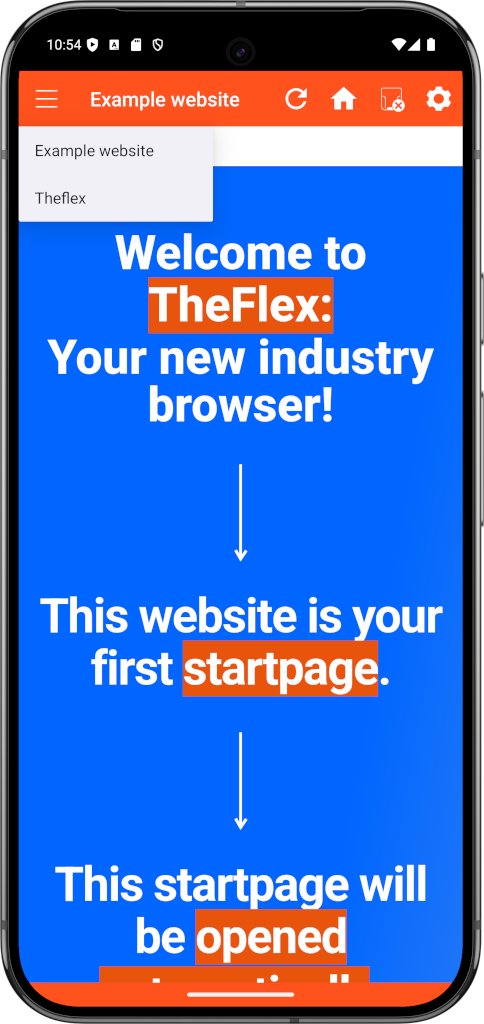Predefined startpages
This is the most important setting in TheFlex. Since there is no navigation bar in which to enter a URL, any website or app that the user needs must be entered as the start page. In practice, this is often a specific application, such as the picking app or a Fiori launchpad.
For key users, the URLs for the test, quality assurance and productive system can simply be entered here. On the one hand, it can be tested quickly and easily, but it can also be checked at any time what the differences between the different systems are.
By default, when you start TheFlex, the first start page is loaded automatically. However, if several start pages have been set, the user has the option of switching between these start pages. To do this, click on the three dots in the TheFlex navigation bar. The set start pages are then visible.
In the settings you can set that a password must be entered to change the start page.
Optionally, username and password can also be preassigned for the login. In addition to SAP Fiori applications, the browser is also optimized for ITS Mobile. However, it is also possible to add external URLs to SAP, such as https://www.google.com/. URLs can be scanned using a barcode. To do this, the button with an imprinted QR code must be pressed. This will open the device's camera.
It is possible to scan a QR code instead of typing in the URL by hand. This allows the desired URL to be opened in Chrome on a laptop or PC, for example. There is a Share Page button in the URL bar on the right side, which you can use to select the Create QR Code option. This opens a QR code which can be scanned by TheFlex.
Here is an explanation of the individual input fields:
- Name: Descriptive name of the start page, is displayed to the user.
- URL: The URL of the website or Fiori app to open. Note: The URL can also be scanned using a QR code.
- Username and Password: For SAP Fiori and ITS-Mobile pages, the username and password fields can be filled in directly with these values.
Saving the username is often used, however in production environments the password should only be saved in certain situations. The password is stored on the device and can be read out if the device falls into the wrong hands.
For the first test, it is advisable to enter a URL that you are sure can be reached from the device. This can be the Fiori launchpad or the company intranet if the smartphone is in the company network. Otherwise, any public URL can be used, for example https://www.google.de