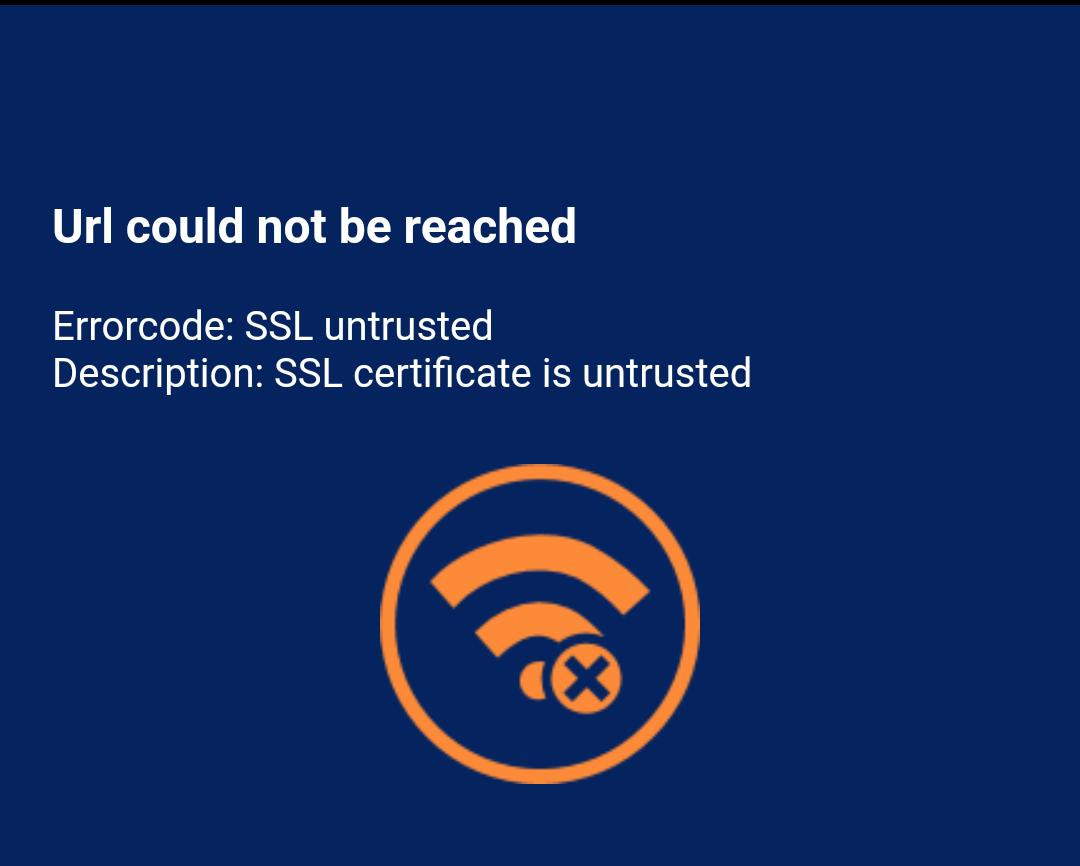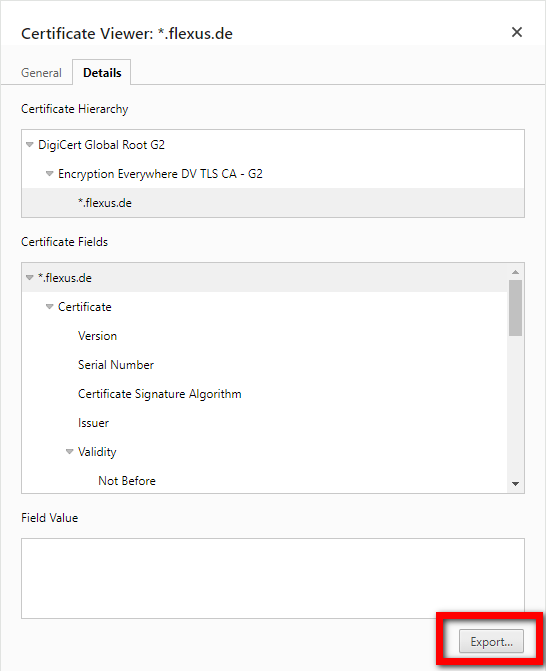SSL and certificate errors
Error description
When opening a website, the error SSL certificate is untrusted is displayed. This usually happens with internal websites or apps that cannot be accessed from the internet but only from the internal network.
Why is this error occurring?
This error occurs if the website is only accessible via HTTPS, but the SSL certificate is not installed on the device. The operating system checks whether the certificate is installed on the device when an HTTPS-based website is opened, which is not a function of the browser. The reason for this is that only websites for which the certificates are part of a chain of trust and the device trusts them can be opened.
How can the error be resolved?
The website's certificate must be installed on the device. This way, the website is classified as secure and the user is not shown any false warnings. Two steps are necessary to install the certificate:
- Export or receive the certificate
- Installation in Android
This introduction describes how a certificate can be exported manually and then installed manually on a device. For many devices, it is advisable that this is not done manually but via professional solutions.
Exporting the certificate in Google Chrome
If the certificate is not available, it can be exported and saved in Google Chrome. The first step is to open the website that throws the error in TheFlex. Details can then be opened by clicking on the icon to the left of the URL.
There you can access the security settings via the Connection is secure/not secure menu button.
The details of the certificate can be opened next to the Certificate is valid/not valid button.
Here you will find the Export... button in the Details tab.
The Certificate hierarchy is displayed in the upper part of the dialog. Here you can select which certificate within the hierarchy should be exported. When installing the certificate in Android, you may receive an error message stating that a private key is required. In this case, another certificate should be exported from this hierarchy and reinstalled.
Installation in Android
As soon as the certificate file is available and has been copied to the Android device, it can be installed. The exact menu item differs between devices and Android versions, but it can always be found using the following trick:
- Open Android settings.
- Search for Certificate in the settings.
- The entry Install CA certificate or something similar should appear.
- The certificate file can be selected and installed here.
TheFlex can now be restarted and the error should have disappeared.